*** STOP!!! ***
READ THIS! These Instructions Are Only For Older T-1000 Trinity Handheld Tuners, Not Diablosport Intunes or Newer T2 Trinity Tuners. If you do not have a T-1000 Trinity then you may damage or corrupt your handheld, car or both by attempting to follow these procedures.
This page is dedicated to helping you get started with your new Diablosport Trinity Handheld.
Section 1: Installing and Updating your Trinity
Section 2: Backing Up and Loading Tunes
2a) Saving Original Backup from Vehicle To Trinity
2b) Saving Original Backup from Trinity to PC
2c) Loading Custom Tune from PC to Trinity
2d) Loading Custom Tune from Trinity to Vehicle
Section 3: Datalogging
Section 1: Installing and Updating you Trinity
1) Download the "DS Downloader" Software from http://www.diablosport.com/downloads/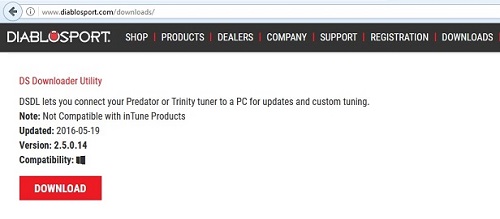
2) Open/Run/Install the "DS Downloader" file you just downloaded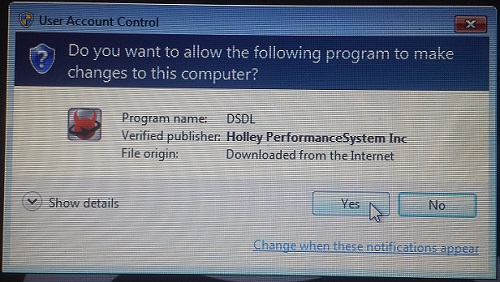
3) Follow the on-screen instructions to install the "DS Downloader" Software
4) Plug your trinity into a USB port and allow a few minutes for your computer and trinity to sync and finish installing the needed software/files
5) When finished, your Trinity will ask for your vehicle information. Enter your details and go back to your computer.
6) Open the "DS Downloader" shortcut icon on your desktop and register your Trinity 
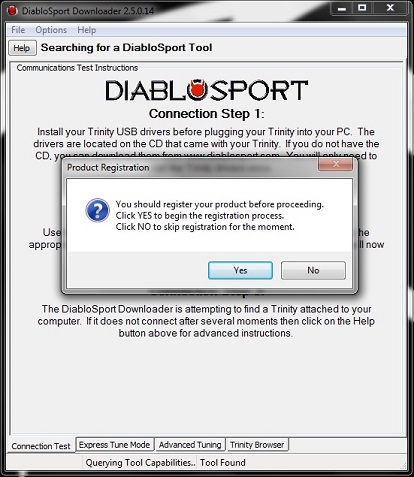
7) Once registered, click the "Update Tool" button to update your Trinity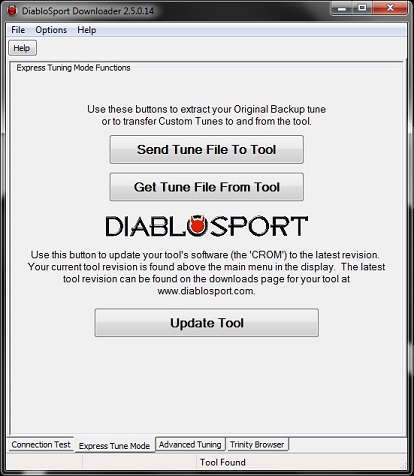
Section 2: Backing Up and Loading Tunes
(a) Saving Original Backup from Vehicle To Trinity:This video will guide you through backing up your original backup file from your vehicle to your Trinity.
(b) Saving Original Backup from Trinity to PC: This video will guide you through saving your original backup file from your Trinity to your computer. This will be the file you email your tuner for your custom tune.
(c) Loading Custom Tune from PC to Trinity: This video will show you how to load the new CMR tune your received from your tuner from your computer to the Trinity.
(d) Loading Custom Tune from Trinity to Vehicle: Now plug in the Trinity via the OBDII Port under the dash and set the Ignition to the "On" Position but do not start.
-Vehicles with keyfobs, insert key and turn to "On" position but do NOT start engine.
-Push Start vehicles, push the start button twice WITHOUT the brake pedal pressed to set to "On" without starting.
*Push Start vehicles, when asked to "Turn Key Off/On", Press once for Off, press twice (without brakes) for On.
Section 3: Datalogging
Loading custom Dashboard Layout for DS Dataviewer: This video will show you how to load a custom dashboard file from your tuner.
Saving a Datalog from Trinity to PC: This video will show you how to save a pre-recorded datalog from your Trinity to your computer.
